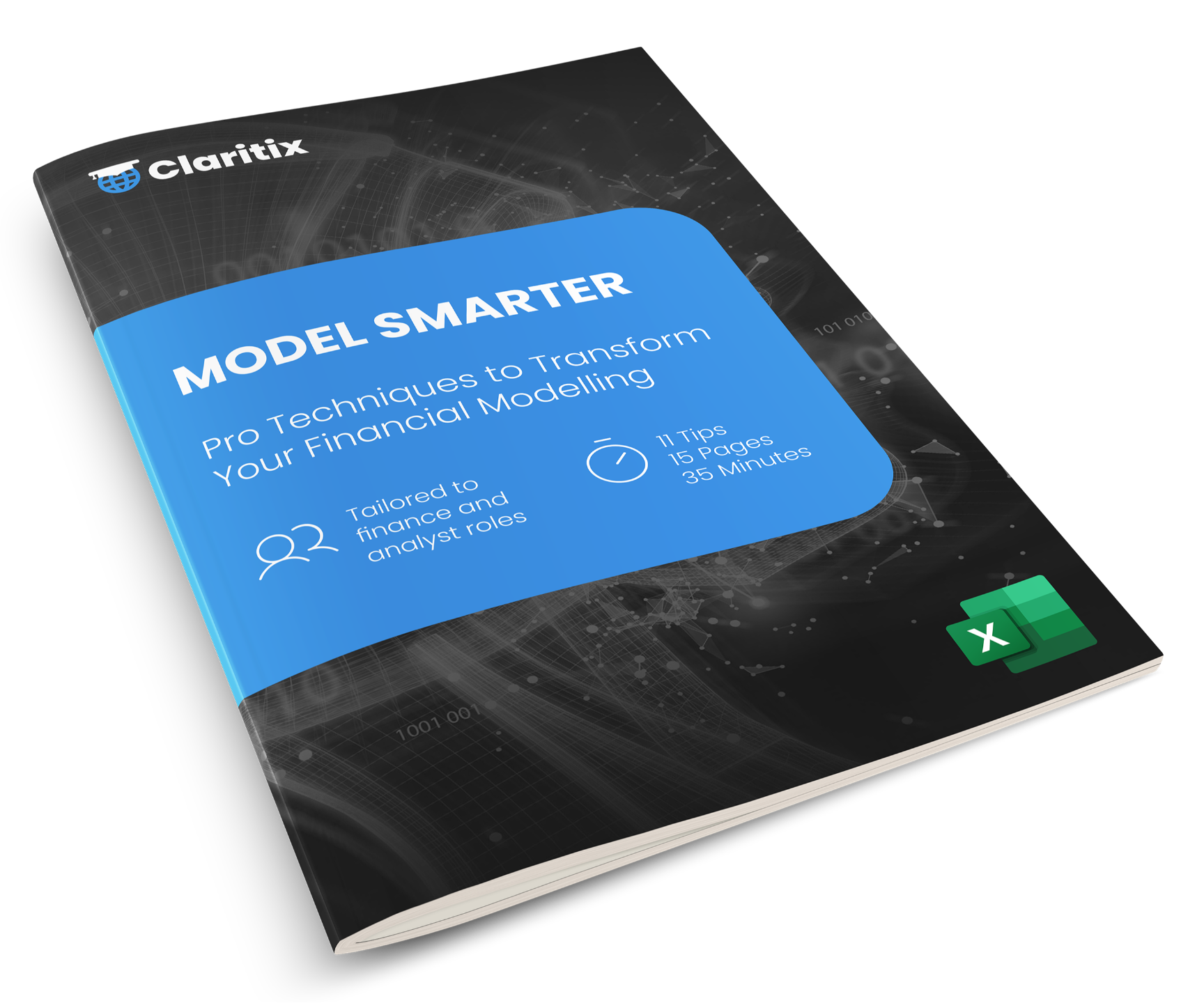Automate Data Cleaning in Financial Reporting with Power Query

If you're in accounting or finance, there's a good chance you've found yourself, when reporting, stuck in a data cleaning Groundhog Day - repeating the same steps on the same types of data sets, month after month. Maybe it's sales data from regional teams, or expense reports exported from different systems. You remove columns, fill in missing values, standardise formats, and consolidate it all into one file.
Stop! Ask yourself: how much of this did I do last month and how much of this will I do next month...in the exact same way?
Repetition is a red flag in finance workflows. It often signals manual processes that can, and should, be automated. That’s where Power Query comes in. Found within both Excel and Power BI, Power Query is an Extract, Transform, Load (ETL) tool that dramatically improves workflow efficiency by automating the clean-up and consolidation of data. It's one of the best examples of how we can automate monthly reporting with Microsoft tools.
What Power Query Can Do
Power Query connects to over 200 data sources - from ERP systems like SAP and Oracle to cloud-based tools like Salesforce and Google Analytics - and of course, good old Excel and CSV files. It provides a no-code, visual interface to transform and clean your data (see below). Every step you take is recorded, meaning once your logic is set up, it can be reapplied month after month, to new data, with a single click of the Refresh button.

This makes Power Query especially powerful in monthly reporting cycles. You might spend a few hours the first time setting up transformations like removing unnecessary columns, combining multiple data sets, or fixing inconsistent formats. But the payoff comes when you simply click Refresh the next month and all those steps are repeated automatically in new data.
It’s a huge win for consistency, accuracy, and speed - and most importantly, it frees up your time for more strategic work (or checking your Insta!).
** Read more about the differences between Power Query vs Power BI vs Power Pivot - how each works, when to use them, and their benefits in reporting, analysis and automation. **
How to Access Power Query and Connect to Data
Accessing Power Query is straightforward:
- In Excel:
- Go to the Data tab
- Select Get Data
- Click Launch Power Query Editor
- In Power BI:
- Go to the Home tab
- Click Transform Data, then Transform Data again from the drop-down to open Power Query Editor.
Once you're in the Power Query Editor, follow these steps to connect to your data:
- Click New Source
- Select the type of data source (e.g. Excel workbook, SQL Server, Salesforce, etc.)
- Enter the required connection details or browse to your file
- Select the tables or sheets you want to import
After importing, you'll see a preview of the data where you can begin transforming it to fit your reporting needs.
The editor shows your queries on the left, a preview of your data in the centre, and a panel on the right showing all the transformation steps you've applied. This clear structure not only supports automation, but it also acts as documentation.

Common Tasks and Real-World Use
Let’s imagine you’re collecting sales data from five regions. Each submits a file monthly, with slightly different formats and column names. In a manual process, you’d consolidate the files, standardise formats, clean up blanks, and likely use lookup formulas to map categories. It’s repetitive and prone to errors.
With Power Query, you point to a folder, load all Excel files in that folder, and set up the transformations once. You standardise headers, unify the data structure, and combine the tables. Next month, when five new files arrive, you drop them into the folder and click Refresh. Done.
This can scale dramatically. Whether it's departmental budgets, GL exports, or operational KPIs, you eliminate the spade work and gain consistency.
** Get our top insights and best practices with our FREE Power BI Tips & Advice eBook **
Improving Reliability and Reducing Risk
Aside from time savings, the reliability Power Query brings is just as important. Copy-paste errors, formula mismatches, or forgotten lookups are consigned to the history books. Every step of your cleaning and transformation is replayed exactly, removing the variation and unpredictability of manual workflows.
It’s particularly helpful in audit contexts or internal reviews. Applied Steps in Power Query serve as a clear audit trail of how data was shaped. That’s powerful for accountability.
Loading Cleaned Data to Applications
But what can you do with your data once it’s cleaned? You can load it to different destinations depending on your needs. If you're in Excel, you have a few options depending on your goals:
- Load the data as a flat Excel table if you need a quick summary and the dataset isn't large.
- Send the data to Power Pivot to create a data model and then build number-focused reports, such as financial statements, in a worksheet.
- Alternatively, if you're using Python in Excel, you can load the cleaned data as a connection and then store it in a DataFrame, ready for advanced analysis.
If you’re in Power BI, your cleaned data, again connected in a data model, becomes the foundation of an interactive report.
Power Query: The Bridge from Raw Data to Insight
So, this is where automation becomes insight. You might take a dataset of 500,000 sales rows and turn it into an interactive Power BI dashboard of top-performing products by region. Or build a detailed P&L in Excel that updates as soon as the month closes.
Power Query acts as a bridge between all the data scattered across your organisation and the tools you use to create customisable reports and dashboards. As your data crosses this bridge, it's automatically cleaned, transformed, and prepared for analysis. Whether you're working in Excel or Power BI, you start with clean, structured data every time.
This is one of the biggest time-savers in modern financial reporting. Build your queries and transformations once, and update them forever - simply by clicking Refresh. That means less time cleaning and reconciling data, and more time focusing on analysis, insights, and decision-making.
And the benefit isn’t just the hours saved. It’s the confidence that comes from knowing your reporting process is reliable, repeatable, scalable - and always ready for the next month-end close.
Take It Further
If you want to build on this and go deeper into best practices, data cleaning and mapping in Excel, and ways to improve finance workflows with Excel automation, our Power Query & Power Pivot Automating Reporting course is a great next step. It’s full of hands-on Excel tutorials for accountants looking to automate monthly reporting with Microsoft tools and focuses on real-world workflows - how to clean multi-source data, load it into data models, and use PivotTables, DAX, and Excel formulas to create interactive, number-focused reports.
Related Insights
If you found this useful, check out our other insights: